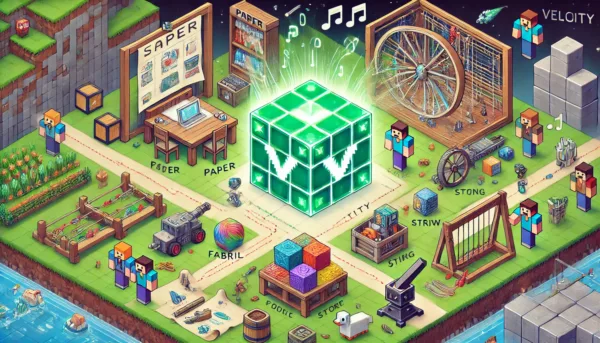
Table of Contents
- Introduction
- Prerequisites
- Setting up Velocity Proxy Server
- Setting up Paper Server
- Setting up Fabric Server
- Setting up Forge Server
- Installing Simple Voice Chat Mod and Plugin
- Server Integration and Final Configuration
- Troubleshooting and Optimization Tips
- Conclusion
Introduction
Minecraft is a globally beloved sandbox game. Various server types and mods can provide an even richer gaming experience. In this guide, we’ll explore in detail how to set up Velocity proxy server, Paper, Fabric, and Forge servers for Minecraft version 1.20.6, and how to install the Simple Voice Chat mod and plugin.
![]()
Prerequisites
Let’s prepare the necessary items before starting the server setup.
-
Java Installation: Minecraft 1.20.6 requires Java 17 or higher. Download and install the latest version of Java from AdoptOpenJDK.
-
Server Specifications:
- CPU: Minimum dual-core, recommended quad-core or higher
- RAM: Minimum 4GB, recommended 8GB or more
- Storage: Minimum 10GB, SSD recommended
-
Network Configuration:
- Port forwarding: Open default Minecraft port (25565) and Velocity port (25577)
- Use a static IP address or dynamic DNS service
-
Download Required Software:
![]()
Now that we’ve made the necessary preparations, let’s start setting up each server type.
Setting up Velocity Proxy Server
Velocity is a high-performance Minecraft proxy server that allows you to connect multiple Minecraft servers into a single network.
-
Download the Velocity JAR file and save it in a new folder.
-
Create a
start.bat(for Windows) orstart.sh(for Linux/macOS) file with the following content:java -Xms512M -Xmx512M -jar velocity-3.2.0-SNAPSHOT-all.jar pauseAdjust the RAM allocation (-Xms, -Xmx) according to your server specifications.
-
Run the script to start Velocity for the first time. After the server shuts down, a
velocity.tomlconfiguration file will be created. -
Open the
velocity.tomlfile and check or modify the following settings:bind = "0.0.0.0:25577" motd = "Welcome to My Minecraft Network!" show-max-players = 500 [servers] lobby = "127.0.0.1:25565" survival = "127.0.0.1:25566" creative = "127.0.0.1:25567" try = [ "lobby", "survival", "creative" ] [forced-hosts] "lobby.example.com" = ["lobby"] "survival.example.com" = ["survival"] "creative.example.com" = ["creative"] [permissions] -
Save the settings and restart Velocity.
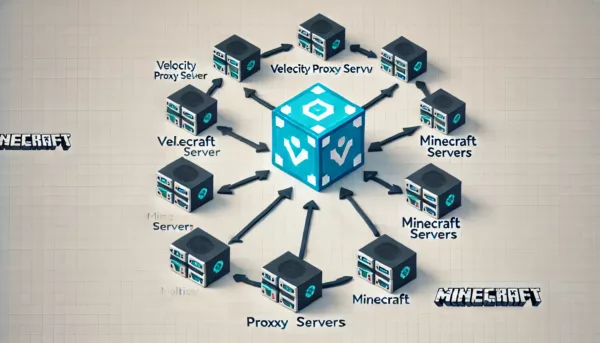
Setting up Paper Server
Paper is a high-performance fork of Spigot, suitable for large-scale servers.
-
Download the Paper JAR file and save it in a new folder.
-
Create a start script with the following content:
java -Xms2G -Xmx2G -jar paper-1.20.6.jar nogui pause -
Run the script to start the server for the first time. Once completed, shut down the server.
-
In the
eula.txtfile, changeeula=falsetoeula=true. -
Open the
server.propertiesfile and check or modify the following settings:server-port=25565 max-players=100 view-distance=10 spawn-protection=16 -
Adjust server performance-related settings in the
spigot.ymlandpaper.ymlfiles. -
Restart the server.
![]()
Setting up Fabric Server
Fabric is a lightweight and modern mod loader that supports various mods.
-
Download the Fabric server installer.
-
Generate the Fabric server JAR file with the following command:
java -jar fabric-installer-0.11.2.jar server -mcversion 1.20.6 -downloadMinecraft -
Create a start script using the generated JAR file:
java -Xms2G -Xmx2G -jar fabric-server-launch.jar nogui pause -
Run the script to start the server for the first time.
-
Configure the
eula.txtandserver.propertiesfiles as with the Paper server. -
Add desired Fabric mods to the
modsfolder. -
Restart the server.
![]()
Setting up Forge Server
Forge is one of the most widely used mod loaders, supporting various large-scale mods.
-
Download the Forge server installer.
-
Run the installer to generate server files:
java -jar forge-1.20.6-47.1.0-installer.jar --installServer -
Create a start script using the generated JAR file:
java -Xms4G -Xmx4G -jar forge-1.20.6-47.1.0.jar nogui pause -
Run the script to start the server for the first time.
-
Configure the
eula.txtandserver.propertiesfiles as with the Paper and Fabric servers. -
Add desired Forge mods to the
modsfolder. -
Restart the server.
![]()
Installing Simple Voice Chat Mod and Plugin
Simple Voice Chat is a popular mod that adds voice chat functionality to Minecraft. Let’s look at the installation method for each server type.
Installing Plugin for Paper Server
- Download the Simple Voice Chat plugin.
- Copy the downloaded JAR file to the server’s
pluginsfolder. - Restart the server.
Installing Mod for Fabric Server
- Download the Simple Voice Chat Fabric mod.
- Copy the downloaded JAR file to the server’s
modsfolder. - Add the Fabric API mod to the
modsfolder as well. - Restart the server.
Installing Mod for Forge Server
- Download the Simple Voice Chat Forge mod.
- Copy the downloaded JAR file to the server’s
modsfolder. - Restart the server.
Configuration and Usage
- After restarting the server, check the configuration files created in the
plugins/voicechatorconfig/voicechatfolder. - You can adjust the following settings in the
voicechat-server.propertiesfile:voice_host: Voice server IP addressvoice_port: Voice server portmax_voice_distance: Maximum distance at which voice can be heard
- Clients must also install the same mod or plugin.
- In-game, press the
Vkey (default setting) to activate and use voice chat.

Server Integration and Final Configuration
Now that we’ve set up all the servers, let’s integrate them through the Velocity proxy and perform the final configuration.
-
In each server’s (Paper, Fabric, Forge)
server.propertiesfile, setonline-mode=false. This allows the proxy server to handle authentication. -
In Velocity’s
velocity.tomlfile, verify that the address and port for each server are correctly set. -
Install a permission management plugin like LuckPerms in Velocity’s
pluginsfolder to manage permissions across the entire network. -
Check the firewall settings for each server and ensure that the necessary ports are open.
-
Start the Velocity server first, then start each game server (Paper, Fabric, Forge) in turn.
-
Check the Velocity console to confirm that all servers are connected properly.
-
Test by connecting to the Velocity server address from a game client to ensure everything is working correctly.
-
Set up commands or portals for moving between servers. For example, you can implement the
/server <servername>command using a Velocity plugin.
![]()
Troubleshooting and Optimization Tips
If you encounter problems during the server setup process or need performance improvements, consider the following tips.
-
Connection Issues
- Double-check firewall settings.
- Verify that the
server-ipsetting inserver.propertiesis correct. - Ensure there are no port conflicts between Velocity and each server.
-
Performance Optimization
- Adjust Java runtime options. E.g.,
-XX:+UseG1GC -XX:+ParallelRefProcEnabled -XX:MaxGCPauseMillis=200 - Lower
view-distanceandsimulation-distance. - For Paper servers, optimize
chunk-loadingrelated settings inpaper.yml.
- Adjust Java runtime options. E.g.,
-
Mod/Plugin Conflicts
- Disable mods or plugins one by one to identify the cause of the problem.
- Verify that all mods and plugins are compatible with version 1.20.6.
-
Memory Issues
- Adjust the
-Xmsand-Xmxvalues in the server start script. - Clean up unnecessary worlds or chunks.
- Adjust the
-
Simple Voice Chat Issues
- Ensure that the mod/plugin versions match between client and server.
- Check if the voice chat port is open in the firewall.
- Adjust settings in
voicechat-server.properties.

Conclusion
We’ve now covered all the steps to set up a Minecraft 1.20.6 network using Velocity proxy to connect Paper, Fabric, and Forge servers, and configure Simple Voice Chat. By following this guide, you can build a powerful Minecraft network that offers diverse gameplay experiences.
Server management requires ongoing monitoring and optimization. Regularly check server logs and gather player feedback for continuous improvement. Don’t forget to update your servers, mods, and plugins whenever new Minecraft versions are released.
Lastly, pay attention to server security. Perform regular backups, keep server software and mods/plugins up to date, use strong passwords, and utilize whitelisting if necessary.
Enjoy running your Minecraft server!

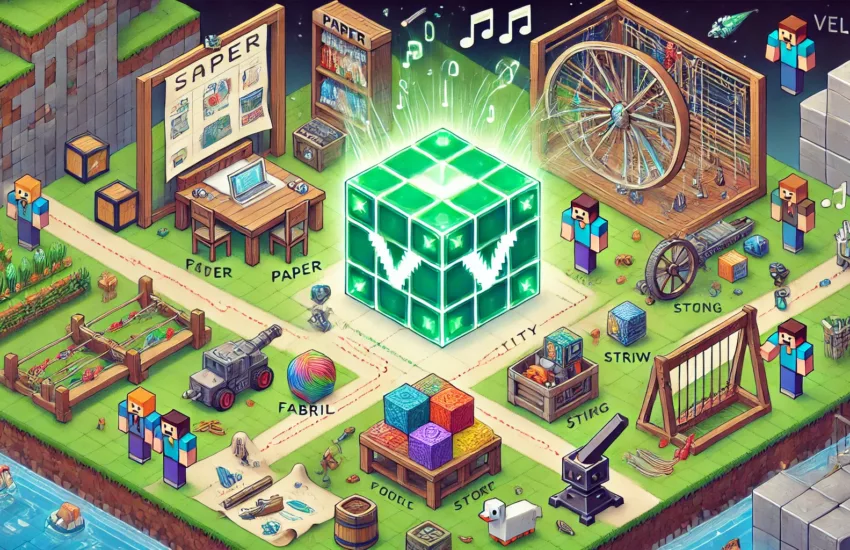
답글 남기기